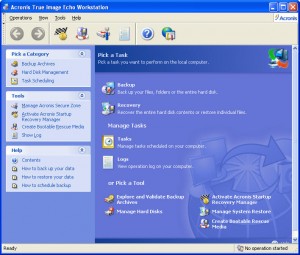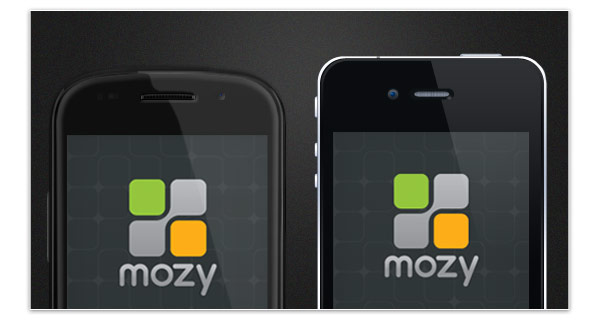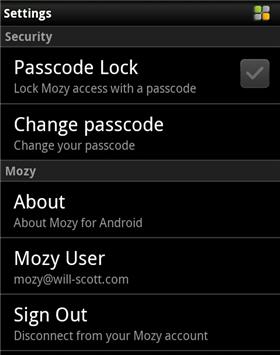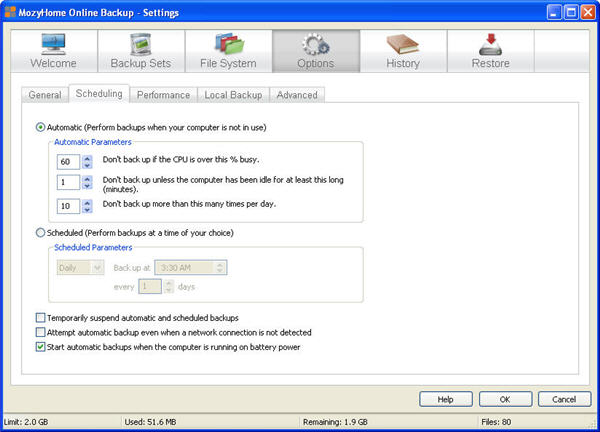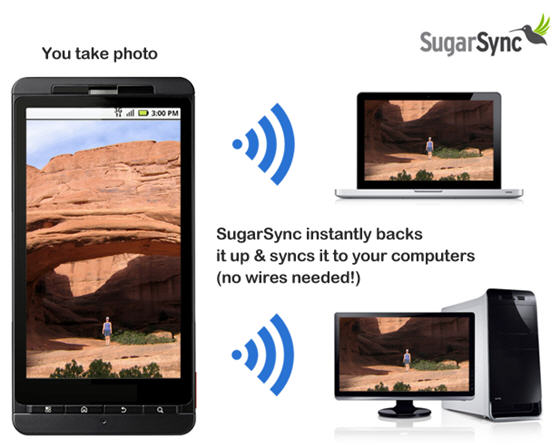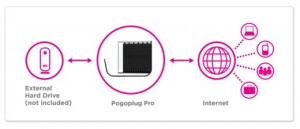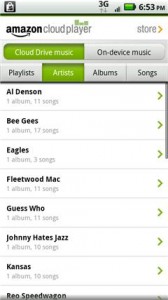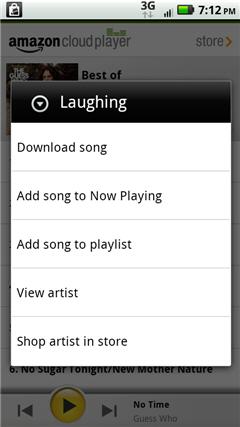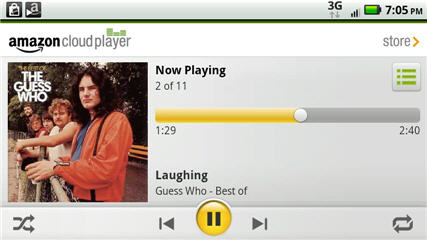Let’s Review Backup Software Options
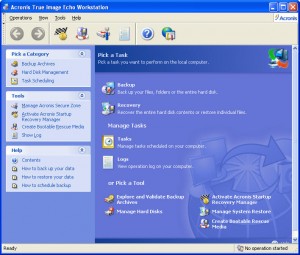 Traditionally, backup software reviews would revolve around programs that would copy data from your computer’s hard drive and place it on floppy disk, zip disks, tapes, etc and actually “span” multiple copies of that media when it would not all fit on one disk or tape.
Traditionally, backup software reviews would revolve around programs that would copy data from your computer’s hard drive and place it on floppy disk, zip disks, tapes, etc and actually “span” multiple copies of that media when it would not all fit on one disk or tape.
Well, we’ve come a long way since then.
Backup software like PCTools and Colorado backup were popular programs in the day.
But what do you do now that photos, music and video require gigabytes, maybe even terabytes of backup space? It really boils down to just two options – offline backup and online backup, but innovative backup software companies have found ways to incorporate both such that you might consider it three options.
Offline Backup Software Reviews
When it comes to offline backup software there are fewer and fewer options available, I think primarily because so few people want to bothered with or maybe have a safe place to store the backup media.
And what choices do you have for backup media? Well, if you are a business then you can consider some very expensive backup tapes for your very expensive tape backup drive.
Otherwise, you are probably talking about a USB hard drive, and then probably and external USB hard drive. There are a few esoteric options, but those are expensive and always at risk of going away (as is tape, really).
So let’s take a peak at a couple of offline software backup programs that can backup your computer.
Acronis True Image
Acronis True Image is one of the first and still premier backup software solutions to use an “image” of your hard drive instead of a file by file copy. An image has a couple of unique advantages:
- First, you can clone the image to a new hard drive quickly and easily if your old hard drive dies or you want to upgrade to a larger hard drive.
- Second, an image is much faster than any file by file copy, even one that incorporates compression.
- Third, backing up your hard drive in image format takes much less space than most any other kind of backup. Acronis uses compression so the image does not take up as much space as the aggregate size of the files on your computer’s hard drive.
Another really neat thing about Acronis True Image, one that sets it apart from other image backup software programs, free or paid, is that you can easily “mount” that image backup that probably resides on an external USB hard drive and “explore” that backup just like it is another hard drive.
You can use any search software you like to find a specific file in that backup image and restore it with just a mouse click or two.
Acronis True Image is an ideal offline backup software to backup your computer to an external USB hard drive. You can take that hard drive off site to work, a family member or friends house, or a bank safe deposit box.
Symantec Norton Backup (and Backup Exec)
For simplicity I will refer to Symantec Backup, but in reality the official names might be Symantec Norton Backup or Backup Exec depending on whether you are talking about home computer backup or business computer backup.
I have used Backup Exec as a staple for offline backup for my business clients for years, primarily for tape backup solutions. Now that tape is almost defunct will still use it to backup to USB.
On the home front, I don’t think Symantec Backup has garnered near the loyal following, I would guess that is in great part due to the proliferation of online backup services. Recently, though, Symantec Norton began to offer an online solution of their own.
Loyal Symantec customers I think find Symantec Backup to suit their needs and work pretty much as advertised; though to be honest they really do not advertise that product too much.
Uranium Backup
Uranium backup software is an interesting relative newcomer to the offline backup lineup. For businesses, Uranium will backup your Windows Server 2008 to tape where Windows Backup (NTBackup) no longer will.
Uranium backup has both free and paid versions, though for servers you will pretty much need to buy it.
The cool thing about this backup software is the support they have for just about any backup media you choose to use including DVD and Blu-Ray. Uranium will even backup your data via FTP or SFTP, which, with a bit of knowledge could become an online backup solution for you too.
Online Backup Software Reviews
Online backup software has really matured over the years into some very fine offerings from known companies who have developed a solid reputation.
When it comes to online backup for home or business, Mozy Home and Mozy Pro are long time leaders. In fact, the primary reason that there is room for new, tough competitors is because Mozy does not synchronize computers via online backup and has been a bit slow to offer mobile device support.
The thing about the Mozy products is that they combine both offline backup software and online backup software into one. With Mozy, attach an external USB hard drive to your computer and you can configure the software to backup your computer to the USD drive AND their online servers.
While we do not want to simply repeat here what we have carefully reviewed on other pages of our site, let’s quickly discuss a couple of key issues with online backup software.
Online Backup versus Online Storage
One crucial term to understand when reviewing online backup software is whether or not the company offers to just backup your computer files to their cloud servers or whether they offer – usually in addition to backup – online storage.
Online backup software will typically delete a file in your account on their servers either immediately after you delete it, after a period of time – perhaps 30 days, or maybe send it to a recycle bin where you can possibly retrieve it; but that feature is pretty rare.
Online storage, on the other hand, specifically gives you the opportunity to store files on the companies cloud servers that no longer reside on your computer that is “attached” to your online backup software account. The advantage to this service is that you can buy storage that is protected in a high grade server installation and not have to buy local storage or worry about backing up that local storage.
Naturally, there is some risk in trusting your only copy of a data file to someone else.
We complete online backup software reviews for your evaluation. Note that we consider online storage to be a feature of an online backup service that either is or is not offered. If you are specifically looking for business class online backup then perhaps you should start by looking at server online backup.
Computer Backup versus Computer and Device Synchronization
With today’s deluge of mobile devices and mobile computing like iPhone, iPad and Android mobile devices there is really a new category of backup software reviews.
Synchronization is what many computer users are looking for to keep identical copies of certain classes of data files on all of their computers and mobile devices.
Synchronization is useful if:
- You have multiple computers, particularly if in multiple locations (no internal network connecting them)
- You have multiple computer platforms that are not as easy to share between: Windows, Mac, Linux
- You have mobile devices you want files available on, usually multimedia files such as music and often photos
Because of this, a new class of online backup software has arisen that will not only synchronize files between computers easily, keep a copy backed up in the cloud in your account, but also allow you to just access a file with a mobile device, such as to play your music on your phone or tablet.
These services, the premier one being SugarSync, give you the option of playing a multimedia file from most any computer or mobile device without synchronizing or storing that file on the device you are playing it on, and in the case of some file types even editing that file online.
Computer synchronization and mobile device synchronization and access is probably the most exciting area of the online backup industry.
If synchronizing computers or the ability to play/access your online backup data interests you then I would highly recommend you take a look at SugarSync.
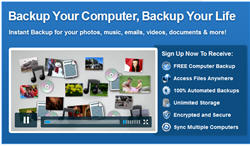 MyPCBackup online backup service is very simple, straightforward and easy to use.
MyPCBackup online backup service is very simple, straightforward and easy to use.