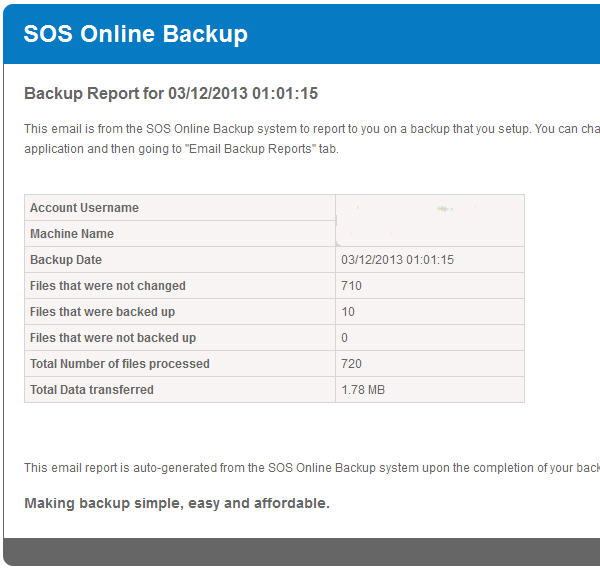Critical Component Of Online Backup Strategy
A key component of any online backup strategy is to verify that the backups are happening as they should. With SOS online backup you have the option of sending a backup completion email report to one or more email recipients (see the image above).
Everyone wants a backup strategy that is “set it and forget it”; and, indeed, that is a message that you might hear from many online backup vendors vying to get your business. Nobody wants to think about backup. Believe me, I know. Over 25 years of computer consulting and helping people recover lost data via my YouTube videos and websites has drilled that into me well.
Yet while that is an admirable goal, it leaves you vulnerable to data loss if you don’t check up on your backup scheme regularly. Simply receiving an email, noting that it arrived each day, is one step to verifying. Naturally, the next logical step would be to at least SCAN the email for any signs of concern.
What To Look For In The Backup Email Report
Actually, there aren’t that many items mentioned in the SOS online backup email status report and consequently you will find that ALL of them are meaningful.
In detail:
- “Account Username” and “Machine Name” are relevant if you have more than one account and/or more than one device you are backing up to the cloud.
- The date is relevant just in case there is some error in the system. Receiving repeated emails with an old date would NOT be a good sign, but probably not likely either.
- Files that were NOT changed is probably the one detail here we could do without. On most systems this will be in the tens of thousands or higher…what do you do with THAT piece of information
- Files that WERE backed up and files that were NOT BACKUP UP (but WERE changed) is critical. If you know you worked on a plethora of files yesterday but the backup report says zero to just a few files were backed up then you need to check your backup selections. If there are files NOT backed up then you need to find out why. Most locked files should be backed up anyway so something else could be wrong.
- And total data transferred is another “smell test” item. If you bought 3 new MP3 albums on Amazon.com (this is on my list), and it shows less than 75 MB or so, you know that something went wrong there (3 albums x 10 songs average x 5MB is 150MB, probably more).
Please understand that more needs to be done to completely verify your backup, but reading a daily SOS online backup email report is a good start.
The image above was sent to us during the course of our 14 day, 50GB SOS free trial