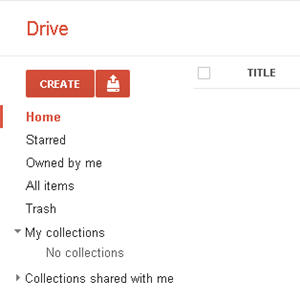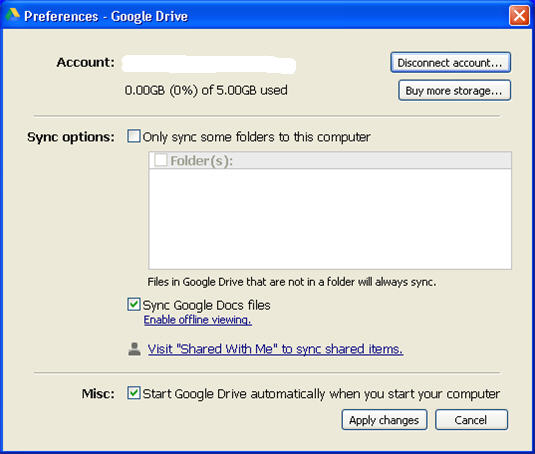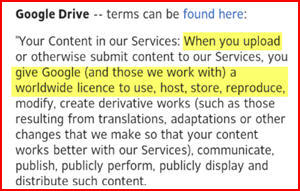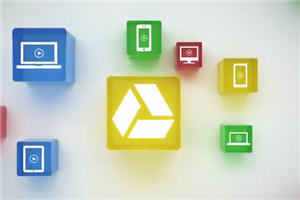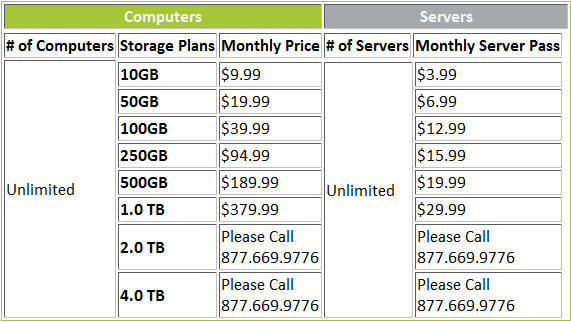Will MyPCBackup Backup All Of My Computer In 3 or 4 Clicks?
I just received this email from a guy who normally offers website services. It tells the tale of how lightning killed his computer and destroyed all of his data, yet thanks to MyPCBackup, everything was restored.
Frankly, I am doubtful the story is literally true. Maybe the essence of it, but not the details.
Don’t misunderstand what I say below, lightning is a real threat to your computer and you should have a good quality surge protector (I usually use APC). But a strong lightning strike can blow right through that surge protector.
My goal is not to dis the author of this email (who shall remain anonymous) but to instead educate you as to the real capabilities of an online backup service like MyPCBackup.
Here’s a slightly edited version of the email:
10 days ago my dog (Rover*) and I were in my home office.
Suddenly, without warning, there was a blinding flash of lightening and extremely loud thunder, virtually at the same time. It was so close you could actually smell the ozone in the air.
Rover jumped into my lap whimpering and my heart was beating out of my chest. Then a few seconds later it happened again. And I ducked under my desk. Literally! I didn’t even have time to shut down my computer. And sure enough the power failed and stayed out for about 6 hours. It came back after we were already in bed.
The next morning when I woke up, I turned on the computer and the darn thing wouldn’t come on. My entire business records, family pictures, over 9000 articles, videos, passwords, thousands of dollars of software were gone in a flash of lightening and a boom of thunder.
Oh Crap!
At least that’s what I thought for a few minutes anyway. I forgot I had everything backed up thanks to one of my clients, Joe Smith*. He had sent me a link that enabled me to backup every single thing that I had on my computer.
You know exactly what I’m talking about: 100s of pictures of grand-kids, great grand-kids and the rest of my family, over 9 thousand of my [business] articles, backups of all of my blogs, business records, you name it; I was able to retrieve every bit of it with just a few clicks of my mouse.
I’m just so grateful to Joe for sending me that link. Because I had every thing back and working within about 13 hours after I thought i had lost everything.
And the only reason it took that long, I had to buy a new computer. (Editors Note: Really? You must have AWESOME download speed internet!)
I’m sure you can imagine the relief my wife and I felt when we saw all those pictures of the kids and grand babies floating across our computer screen again.
I’m a little slow on the up take, so please forgive me for not sending you the link before today. Because you and I both know if it can happen to me it can happen to you. And I don’t want you or anyone else I know to experience the heartbreak when my wife and I thought all the pictures were gone forever.
Don’t leave yourself unprotected, like I was before Joe sent me the link to automatically backup everything I had on my computer hard drive. My wife and I want you to please take a few minutes and protect every precious memory and file you have on your computer right now, click here.
Seriously, it will only take you about 3 or 4 clicks of your mouse and you can immediately protect everything on your computer. (Editors Note: Hold on, now, let’s be honest!)
And just for your information there is a limited free version that you can use for a trial period. However, my wife and I wanted to make sure we got every picture and every file backed up, so we went with the 2 year backup plan and saved a bunch of money. Don’t put this off, because, if you do, you will do what I did and leave yourself and your precious memories exposed to power spikes and bolts of lightening.
[* Name changed to protect the innocent]
Don’t get me wrong, I highly recommend you click the link above and get your data protected. But I want you to know the whole truth, not just have you buy a product that earns us a commission like the email above was designed to do.
The Truth About Online Backup And Lightning Damage to Your Computer
Let’s go through this one item at a time:
- First, in my almost 3 decades of computer experience I have seen lightning damage only a handful of times, once it hit our home and office and did massive damage. But, it’s never destroyed a hard drive. Computer yes, but pop the hard drive into another PC or access your data with a Vantec USB hard drive adapter and retrieve it. Not saying it can’t happen or not to protect yourself, but that’s my experience.
- MyPCBackup is like most online backup programs in that it only, by default, backs up what it thinks are data files, usually located in My Documents. I have a video on this here. If you want to backup other areas of your hard drive you will have to manually configure it to do so and it will take more than 3 or 4 clicks.
- No online backup program is going to backup software installed, or even your Windows installation. If you buy an IDENTICAL computer, a backup software like Acronis or even Windows 7 image backup can create an absolute “clone” copy of your hard drive that can be restored to a new PC, but otherwise, software would need to be INSTALLED on the person above’s new computer from original disks. The only way MyPCBackup is going to save thousands of dollars of software is if you have the all important REGISTRATION KEY – to some very expensive software that MOST of you don’t have on your PC (who owns thousands of dollars of software unless you own multiple Adobe suites or Engineering software and you saved NONE of the original disks) – that may be saved in a text file in a data directory that MyPCBackup is backing up.
- All of these photos, videos, articles, business data, all restored in 13 hours; and that apparently included going to the store to buy a new computer? How fast is your internet download speed? Thousands of photos, VIDEOS!!! and other data, all downloaded (many gigabytes for sure) all in 13 hours? I’m just not believing that one. Some online backup services will send you your data on a USB drive or other media, but MyPCBackup is not one of them. Even that takes overnight shipping (~24 hours) and then a modicum of savvy to put it back in the right places on a brand new PC.
- Immediately protect everything on your computer – NOPE! Your internet download speed is almost surely faster than your upload speed. So if it takes 10 hours (3 hours to go buy the new PC) to restore your data then you can be sure it takes AT LEAST 20 hours to upload all of it to get you protected. In reality, if you have thosands of high resolution photos and VIDEOS!!! then it will take some time to get everything uploaded the first time.
The guy who sent this email is normally a good old boy, even older than me (he has grand kids, after all). What I find problematic in his email is that it is made to look like a friendly warning, “I’m passing along a favor to you” when in reality it’s a well crafted SALES letter.
OK, I’m in sales too, and I know sometimes the box looks a little shinier than the product inside really deserves. But this is your data we are talking about, remember? Irreplaceable pics of the grand kids and all.
So I don’t want you to be misled
When it comes to online backup, we do like MyPCBackup. But the limited free trial he mentions is REALLY limited. We have asked the company to change it, but as of now they have not.
Please, please do protect your precious data on your computer. But do so with both eyes wide open. MyPCBackup can be a good pick for lots of people, but if that does not meet your requirements or expectations don’t give up! Try Idrive or Mozy Home or one of the others we review on this site.
But please DO BACKUP!