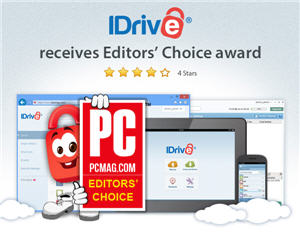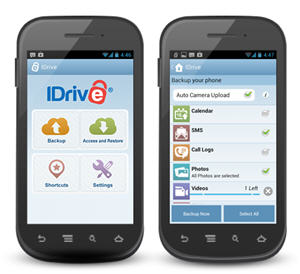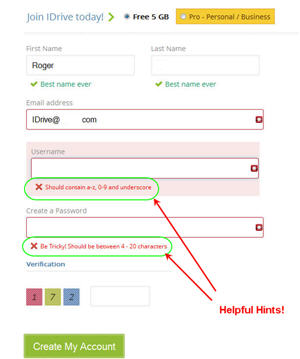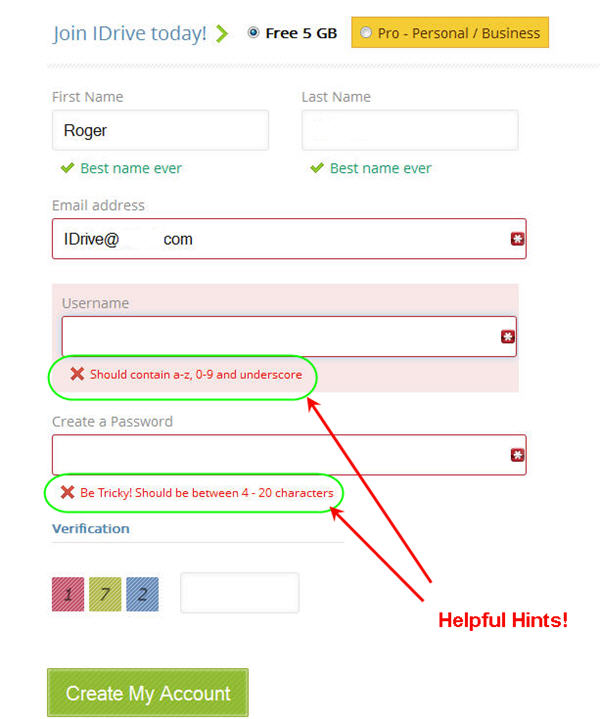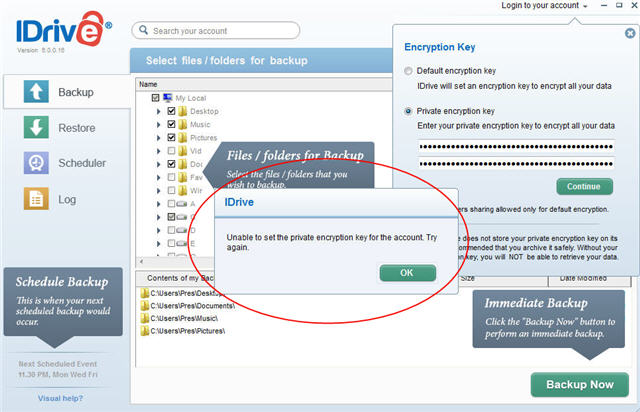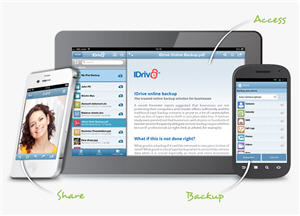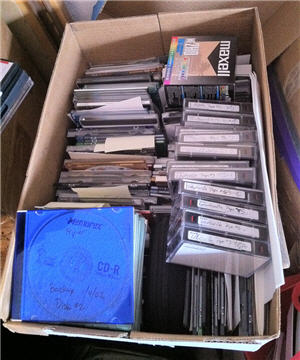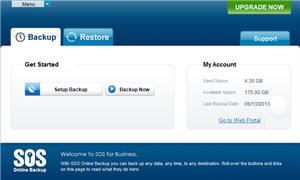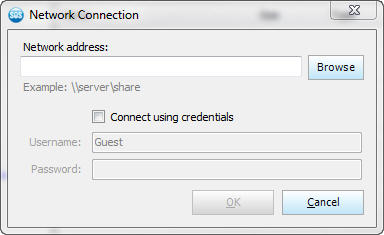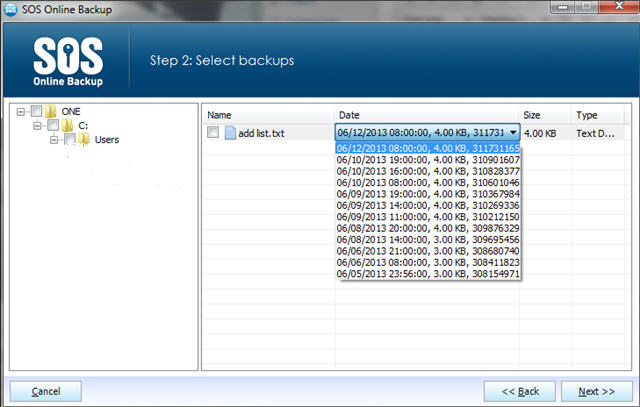Will Your Digital Memories Just Fade Away?
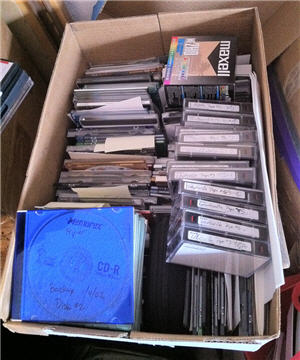
Worthless Without Work Compatible Device To Read
One of the things I was cognizant of when working as a Small Business IT Consultant was the limitations of computer backup. This was mostly before the era of cloud storage (previously referred to as online backup).
My clients had archived backups.
We could go back in time month by month for 1 year (end of month backup tape saved), then year by year (end of year backup tape saved) instead of the often standard approach of just rotating so many disks, tapes or other backup media.
Many in IT just “didn’t get” that data could be accidentally deleted, ruined, corrupted by hardware failure or malware and not get noticed until AFTER the backup media cycle had gone full circle. Hence, the reason we saved backups from each month end and year end.
Once data became too large for reasonably priced tapes there was a push to go USB hard drive. Nifty, but very expensive to maintain archives.
Home User Computer Backup Different Story
With home users, there typically just wasn’t much of a backup. People would (and still do) lose data all the time. As hard drives got larger and less expensive it happened more often because these “cheaper” hard drives were lower quality, sourced overseas to the lowest bidder.
Unfortunately, that coincided with people shifting from printed photographs (and memories) to digital ones. Even video cameras stopped using tapes and went to hard drive or SD card.
Personally, I always liked tapes because once “ripped” to your computer you always had the tape as a “backup”; that is, as long as you had a working device to play it on. With VHS and VHS-C (with an adapter) that was easy for a long time. The smaller mini DV tapes, though, were popular for a shorter time period and if you have a bunch of those without a compatible device to play them on, they aren’t of much use.
Chances are, though, you could probably find a video or data recovery service that could – for a fee – restore your digital memories to a media that you can access.
New devices, using SD cards that you rip and then re-use, demand that you start thinking about long term data storage and preservation if you want to enjoy those memories years from now.
Box Of Old Photographs
My generation and maybe a couple of generations on either side might remember – often at a relative’s passing – going through a box of old photographs at some point in their lives.
Those old photos can reveal information about people that you never knew; maybe for better, maybe not. But will future generations have those boxes of old photos to dig through and wish there were more legible details penned on the back?
For instance, take a family where dad could easily be classified a firearms “nut”, never too far away from the field of law enforcement, whose own child wants to be a cop and whose one nephew leaves a career in business to join the State Police and his other nephew works on motorcycles for a living. This dad never knew his grandfather well, he was a quiet man – a retired factory worker – who died when the dad was young.
But an old photograph of his grandfather, in a box of photos out in another relatives garage, shows a young State Police motorcycle cop front and center holding a Browning hi-power automatic in front of a line of other officers all holding revolvers. The grandfather lost his job on the State Police because the governor’s office of a notoriously corrupt state changed political parties and that’s how things worked back then.
That one photograph seems to connect a lot of dots.
New Generations
The millennial generation seems to take about everything for granted and do zero planning for the future. They snap a photo today and give nary a thought to how or where that photo will survive digitally (not sure they even know it can be printed) for decades to come.
They probably know what “syncing” is all about, but how about “archiving”?
I have thought about this a lot recently as we have moved and had to “downsize” a couple of times in order to get everything from our custom built house with a basement and storage galore into a house in an area where everything is designed and built “by morons, for morons” without much real thought or planning; it’s all about being able to “tick the checkboxes” on a real estate form and getting that cost per square foot down. Idiots.
For less years than it seems I have had servers to store my data on, and only recently digitized all the old non-digital home videos we took (and seldom ever watched, never watch anymore). As our kids marry and leave the house, though, I wonder what they will do with data that’s important to them – if in fact any of it is deemed important by them.
At this point in their lives they don’t seem to care too much about childhood things, and that’s probably good. The question is, will that change when they have families of their own – and memories fade?
What Types Of Data Do You Have?
One of the toughest things I do in my online business is try to put myself in other people’s shoes and see things through their eyes. Anyone who knows me will tell you that I am not exactly “average”.
I have all types of data; but heck, I’ve owned my own business, done my own taxes and created lots of digital content. What kind of electronic “stuff” is important to you?
As I stood over a shredder and a fire for hours & hours at a time during our move it was readily apparent to me that I had to make the switch to paperless records.
5 Important Data Questions
The questions you need to ask now are:
- What has to be stored?
- Where will it be stored?
- For how long?
- What “redundancy” (backups) must I have?
- How will I find it when I need it? (Don’t under emphasize this one!)
And then there is the more “permanent” data, the photographs, videos, etc. that we want to keep maybe even past our own lifetimes?
During our move there were many things that were neat but I simply couldn’t keep everything. So I snapped a digital photo of it; now what? Where does that photo go? Then the tough part, what do you do with the item? Ebay & CraigsList are a huge pain and often unsuccessful. Some things MIGHT go as an antique but you could spend years hauling stuff around.
So it’s either GoodWill, Salvation Army, the trash, or the fire. Sometimes easier said than done, especially if you are the sentimental type. Harder still when those items are from or remind you of someone now gone.
Then what data do we have that we care about, and is it short term or long term?
Here’s what comes to my mind:
- Business data of all types, including accounting & tax records
- Personal tax records which now include digital receipts I accumulate through the year
- Photos
- Digital video
- Digitized older photos
- Video
- Digital video
- Digitized older video
- Music
- MP3’s (I don’t use iTunes, so Apple does not have my entire music library)
- Digitized older music, some not even available in digital format
- Music recorded and/or written by our kids
- Misc memories, perhaps scanned to pdf
- Email
- Current
- Archived (though I’m getting more inclined to just blow it away when no longer current)
- Documents
- Word processing documents (which need to be culled, for sure, but until then…)
- Spreadsheets for investments, misc projects
What have I missed?
If you have any of the above, do you know where it resides so you could back it up/store it “in the cloud”?
Why Do We Keep Anything?
When one gets older, they get more philosophical; hopefully that’s wisdom kicking in.
One thing I have determined is that if it weren’t for having kids, there wouldn’t be much to care about. And yes, the kids will tell you to throw it all away. Then when they want it they’ll scream “why did you get rid of THAT?”
During the course of our move, we encountered many items we had not seen in years. Once seen, I couldn’t hardly bear to part with some items. Yet, if I had never seen them again, I wouldn’t miss them. Some things need to be thrown away but just not by me.
I think our data is the same way.
In some boxes in my old computer shop are installation diskettes of well loved computer programs. Some of those programs were tools by which my life was made easier, I made other people’s lives easier, and with some I made a lot of money that provided well for my family. Why is it hard to throw that stuff out?
I even have tutorial books that taught me how to program – has it really been 30 years ago?
6 Things To Consider When Choosing A Cloud Vendor
Yes, all this rambling does have a point! I’m not just waxing nostalgic on you.
Most people seem to choose their online backup / cloud storage vendor based on little more than price and a couple of key features.
But in the process of reviewing new cloud storage vendor Zoolz, I came across these footnoted words of wisdom regarding choosing LIFETIME storage for your data.
Here are 6 reasons why other (non-zoolz) solutions are not considered lifetime storage.
- If you don’t reconnect your external drives, your data after a while can get deleted.
- Your data is not encrypted before leaving your machine. (Think data privacy for one)
- Your service can limit the number of external hard drives that can be backed up. Over the years you can accumulate more and will have to abandon your older ones to protect the newer.
- If you want to retire your computer, your older files must be recovered to the newer one or they will be deleted.
- If you delete a file, it will be also removed from your online storage after a certain period of time
- No network drive support for home users
See what I mean?
You KNOW you will either outgrow your USB hard drive, it will die, or you’ll convert to some newer technology.
You KNOW you will upgrade to another computing device of some kind and probably a lot sooner than I will (my laptop is over 9 years old).
You KNOW that you won’t think of all these things when you do make those upgrades and transitions.
What To Do
The first thing I want you to do is evaluate those 5 questions above.
Then, consider a cloud service – maybe Zoolz (if you can get past the weird name…), and make sure you have a plan to preserve and protect your data for the long term and arrange lifetime storage for those data items you want to be around for future generations.
Learn more about Zoolz Home Cloud service